How to Recover Deleted Documents From Mac?
Tutorials • February 7, 2020
Working and keeping files or documents in our Mac is easy and efficient. Most important documents we will save in a locked folder to security and confidential. However, sometimes we may forget to backup our documents and ended up being deleted or lost in our Mac.
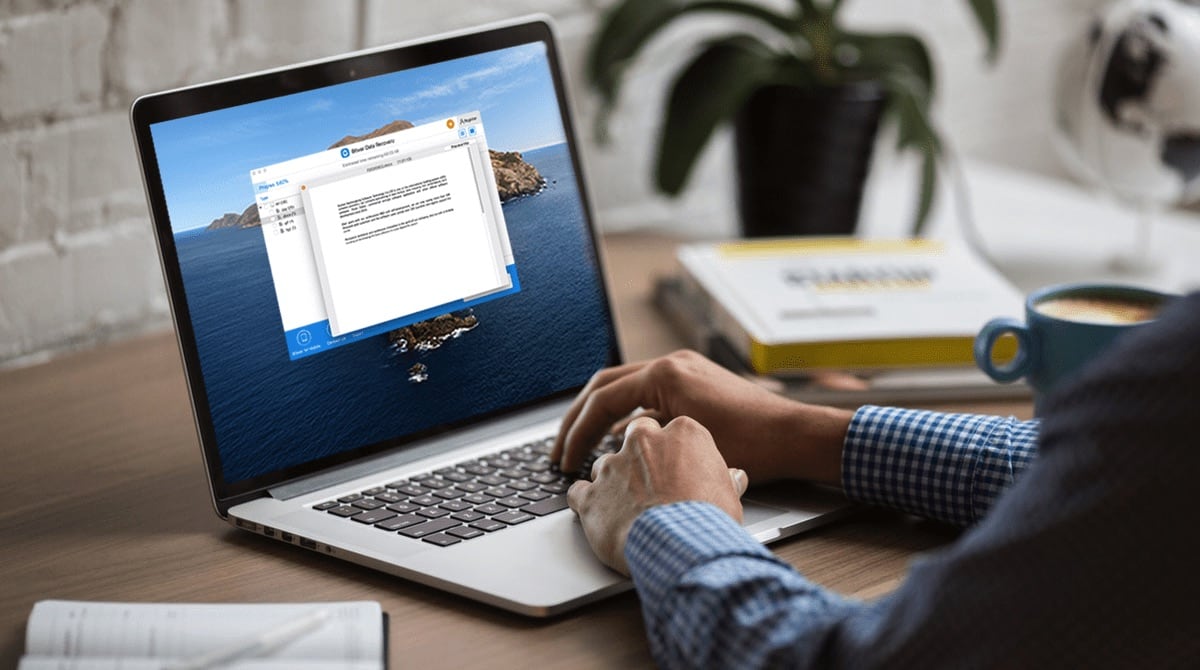
Don’t panic yet! This is because all deleted documents are still stored or exist in your Mac, but you may not be able to see the actual file on your screen. The data of the papers still exist and just waiting for new files or documents to replace it. Therefore, you need Bitwar Data Recovery Software for Mac to recover the data right away to prevent the data gone forever!
Bitwar Data Recovery Software for Mac is the best data recovery software to restore lost document. It is very powerful and is able to supports multiple type of document formats such as Word, PPT, Excel, TXT, PDF, and others.
Refer to the tutorial below now to retrieve deleted documents as soon as possible!
Table of Contents
Steps to Recover Deleted Documents from Mac
If you haven’t download the latest version of the software please go to the official website:https://www.365datarecovery.com/ to download the latest version of the software for free. As for new users, you can create a free account by refering to ‘How to Create Account for Free?‘ so you can use all the recovery tools and feature in the software.
Step 1. Select Partition or Device
Launch the software after the installation, choose the Partition or Device where the documents are stored and click Next.
Step 2. Choose Scan Mode
There are three type of scan modes you can choose from, choose Quick Scan first which is faster compared to other Scan Modes. If Quick Scan is not able to scan your lost documents, then you can choose Deep Scan for a better results but it may takes up longer time for recovery.
Step 3. Select File Type
Choose Document and click Next to start the scan.
Step 4. Preview Results and Recover
When scan is completed, you can Preview the scan results. Then, select the Document that you want to recover and click Recover.
IMPORTANT NOTE: PLEASE REMEMBER DO NOT SAVE THE DELETED DOCUMENT BACK TO THE ORIGINAL FILE LOCATION WHERE THERE WERE DELETED.
Restore your Document Now!
Losing any important document is very troublesome to all Mac users. Therefore, before you lost the file entirely, act now by using the Bitwar Data Recovery Software for Mac to restore the deleted document for free! If you are unclear with the tutorial or any technical problems, contact our customer service to help you out as soon as possible.


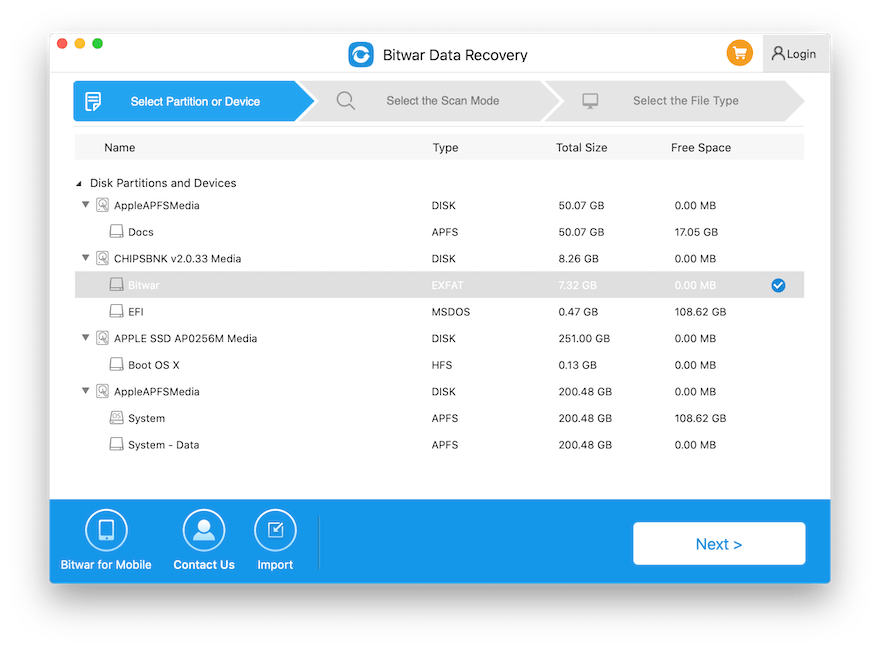

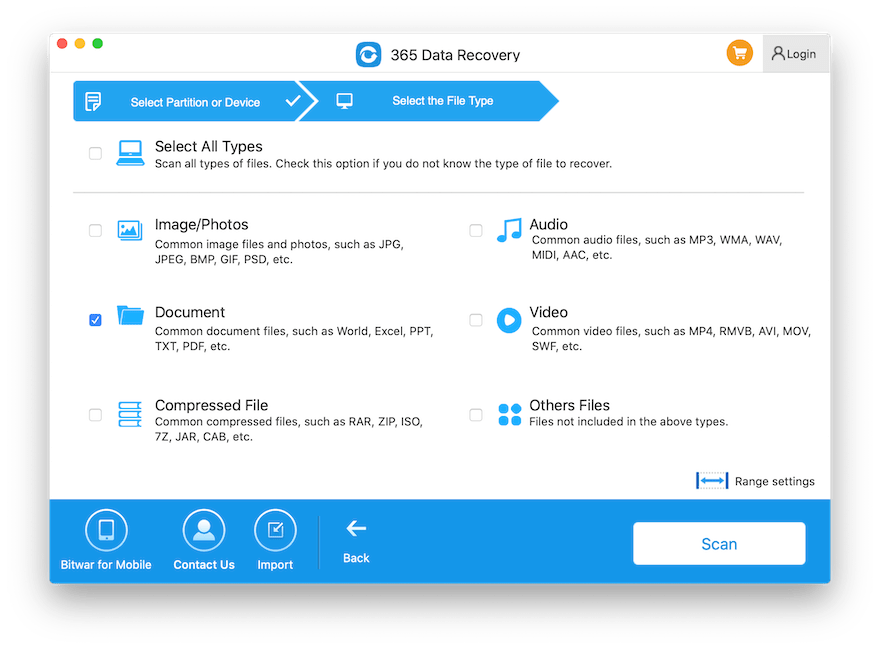
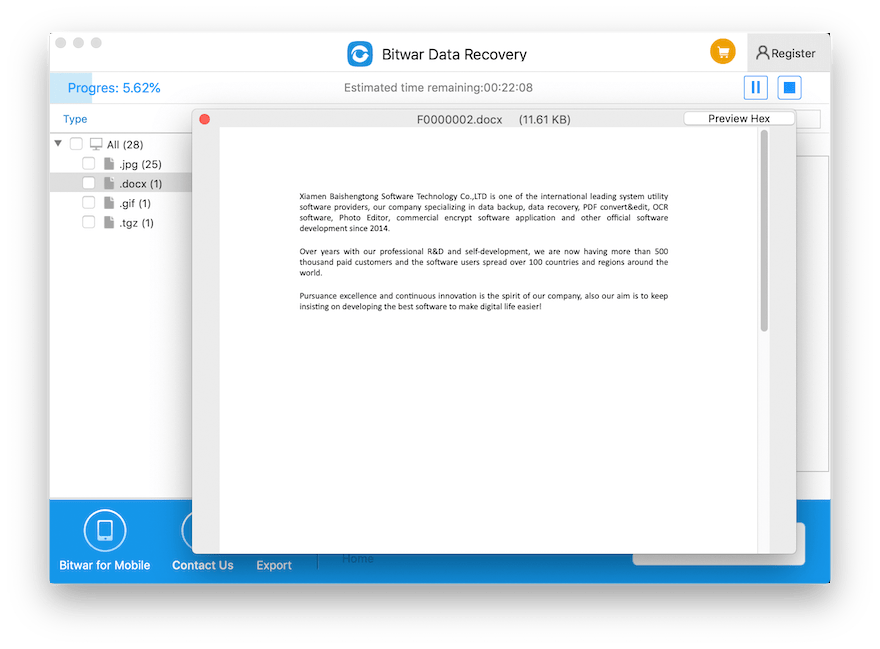









Michael says: