3 Best Solutions Fix ‘The Volume Macintosh HD was Found Corrupt and Needs to be Repaired’ Error
Tips & Tricks • June 11, 2020
Summary: Following this article, you will be able to fix and repair ‘The volume Macintosh HD was found corrupt and needs to be repaired‘ error and recover all the data using the high-performance Bitwar Data Recovery for Mac!
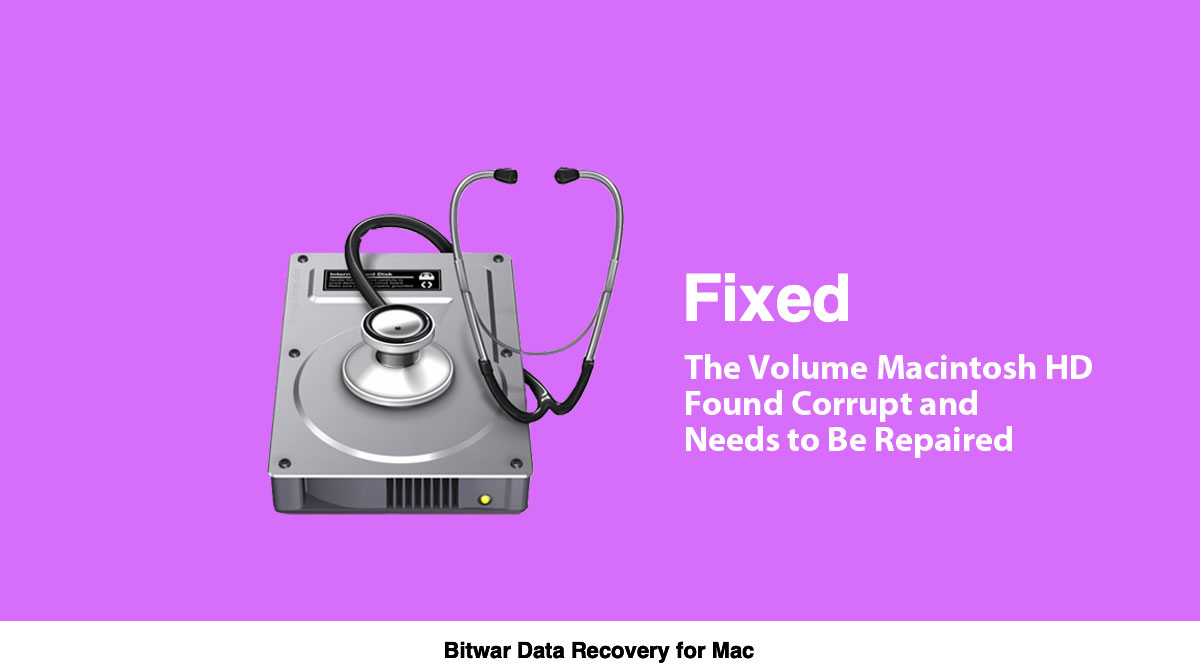
But, at times, the Disk Utility may stop and do not repair the Macintosh HD volume and leave you with an error message ‘The volume Macintosh HD was found corrupt and needs to be repaired‘, followed by an error message ‘File system check exit code is 8‘.
Now you may wonder how to repair this message without losing your important data, and what does it mean?
Well, most of us know that First Aid is a built-in tool in the Disk Utility that verifies and fixes several disk errors. If you witness issues with the startup disk, mainly in the Macintosh HD volume, you are supposed to run First Aid in the recovery mode at the onset. However, running First Aid may not be successful every time to resolve the issues.
In case the Macintosh HD volume is gravely corrupted, it gets out of First Aid’s capability to repair it, and you will see an error message ‘The volume Macintosh HD was found corrupt and needs to be repaired‘. When this happens, it becomes vital to recover all your data to prevent any loss.
Table of Contents
3 Best Solutions to Fix and Repair “The volume Macintosh HD was Found Corrupt and Needs to be Repaired” Error
Solution 1: Recovery Mode
If you haven’t tried fixing Macintosh HD volume in the recovery mode, then these steps might help.
Step 1. Restart your Mac system in the recovery mode by pressing Command + R keys simultaneously until you hear a beep.
Step 2. After this, select the Disk Utility from the bottom of the utility menu.
Step 3. Choose the Macintosh HD volume and click on the First Aid option located at the top.
Step 4. You will now be able to see all the errors and perform the steps until No errors occur.
When you fix ‘The volume Macintosh HD was found corrupt and needs to be repaired‘ in the recovery mode, it takes some time. Once the error is fixed, you can restart your computer.
Recover Data with Mac Recovery Tool
If the above solution fails to fix the issue, then you need to recover all your data before applying the second solution, which is to reformat and reinstall the OS. For conducting effective data recovery, we suggest using the reliable and result-oriented recovery tool such as Bitwar Data Recovery for Mac.
This brilliant software is capable of restoring any sort of data like images, videos, audios, Xls, pdfs from any internal and external storage media. Besides, its user-friendly interface makes it pretty simple and convenient for anyone to use it.
Steps to Recover Data using Bitwar Data Recovery software for Mac:
Step 1. Download the recovery software from the official site: https://www.365datarecovery.com/.

Step 2. Launch and choose the Disk Drive or Partition and click on the Next button.
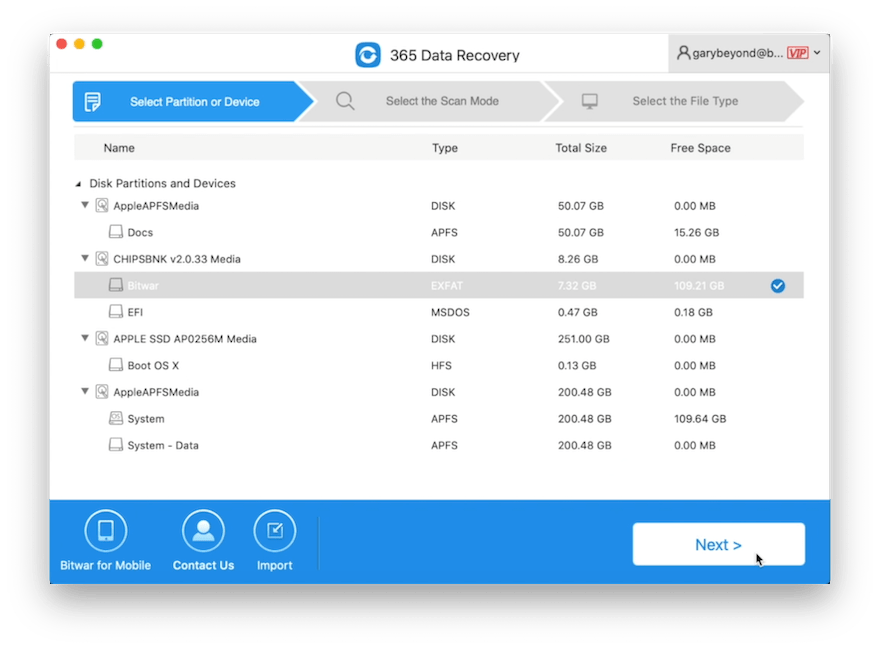
Step 3. Choose the preferred Scan mode and continue with the Next button.

Step 4. Choose the File type that you wish to retrieve followed by tapping on the Next button.
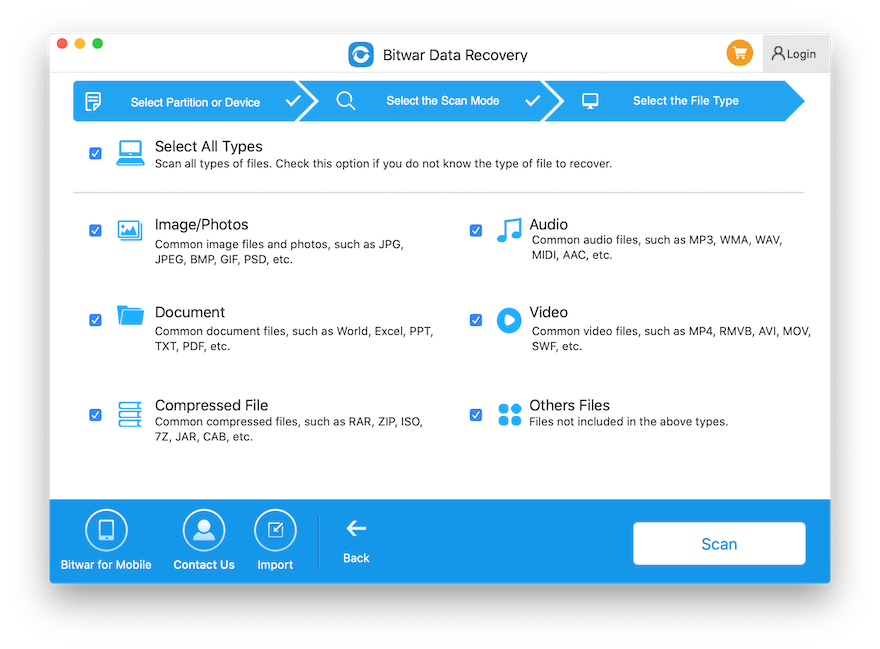
Step 5. Preview and Click the file. Then, click on the Recover button to start data recovery.
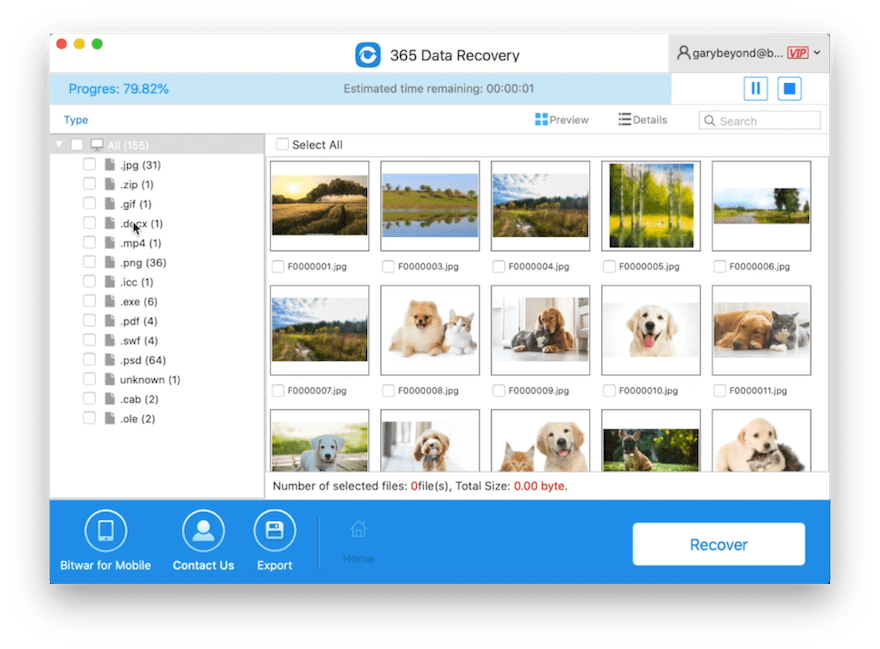
Take Note: When the data is restored successfully, remember to save all the data at a new location instead of the old file location to prevent data overwritten.
Solution 2: Reformat the corrupted Mac HD
Step 1. Restart the Mac system in the recovery mode.
Step 2. From the macOS utility menu, select Disk Utility and press Continue.
Step 3. From the sidebar, select the Mac HD drive.
Step 4. Click on the Erase option from the top.
Step 5. After this, follow instructions on the screen to finish the reformatting procedure.
Step 6. Restart your system normally.
Solution 3: Reinstall Mac OS
Step 1. Start the Mac system in the recovery mode.
Step 2. From the macOS utility menu, select the Reinstall macOS option.
Step 3. Follow the instructions on the screen to reinstall the OS.
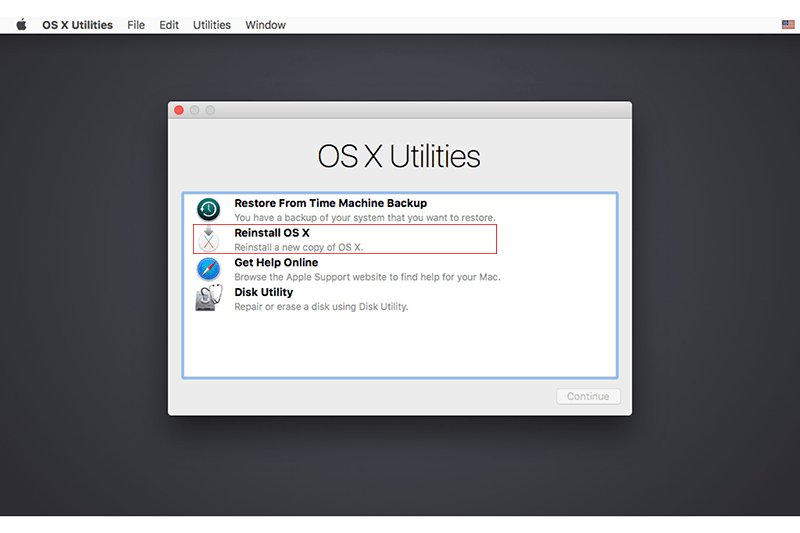
Step 4. Once the reinstallation is done, Restart your Mac normally.
With the above process, the ‘The volume Macintosh HD was found corrupt and needs to be repaired‘ error should be removed. In case it doesn’t happen, you need to replace your drive with a new one!
Sum It Up!
The above-given solutions should be helpful enough to repair and fix ‘The volume Macintosh HD was found corrupt and needs to be repaired‘ error. In case the error is still not eradicated, it means that it’s time to replace the old drive with the new one for your Mac!
Besides, when you are going to apply the second and third solutions which are to reformat and reinstall the Mac OS, remember to restore all the essential data first by using the powerful and trusted Bitwar Data Recovery for Mac to prevent any data loss.


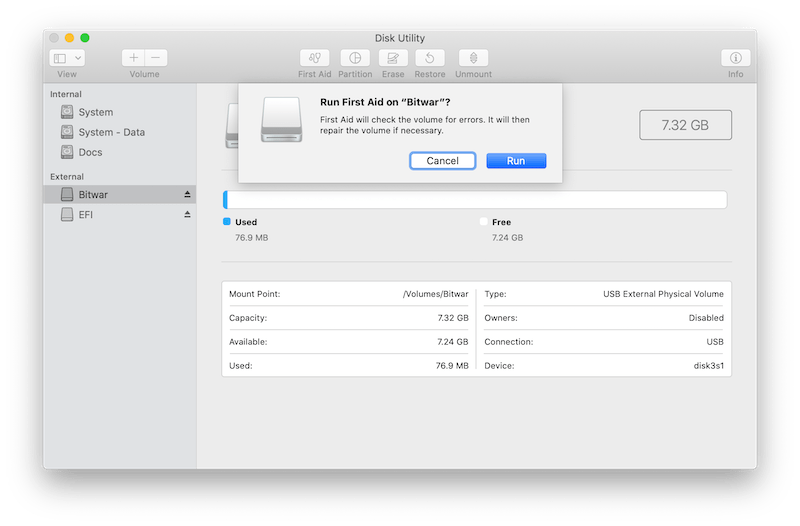
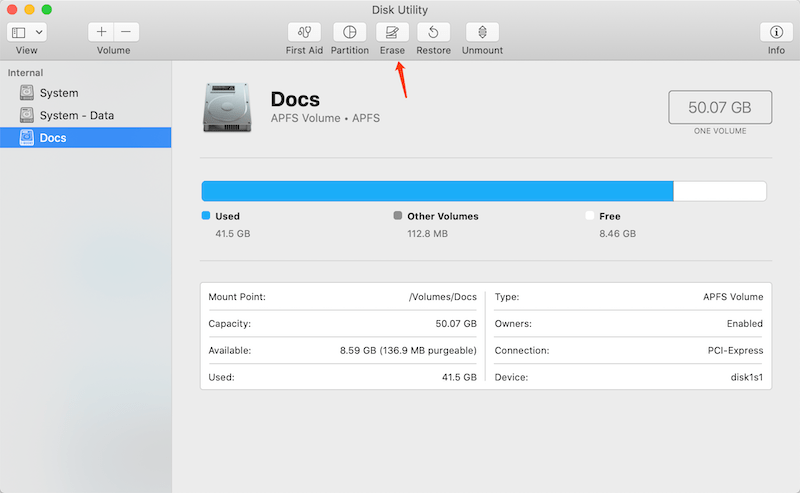









Michael says: