3 Solutions to Fix ‘Invalid B-tree Node Size’ Error on Mac
Tips & Tricks • April 29, 2020
Summary: In this article, you will get to know the reliable and best solutions to fix the “Eliminate Invalid B-tree Node Size” error on Mac with the best Bitwar Data Recovery Software for Mac.
“The Moment I connected my 2TB WD My Passport to my Mac, I got an error. This was very surprising for me as I was using this external drive for a year now, it contains all my files, and I even used it last night when it worked perfectly. So, I wanted to verify the hard drive, and I ran Disk Utility, only then I got the message ‘Invalid B-tree Node Size’. I have no idea what this error means or the means to fix it.”
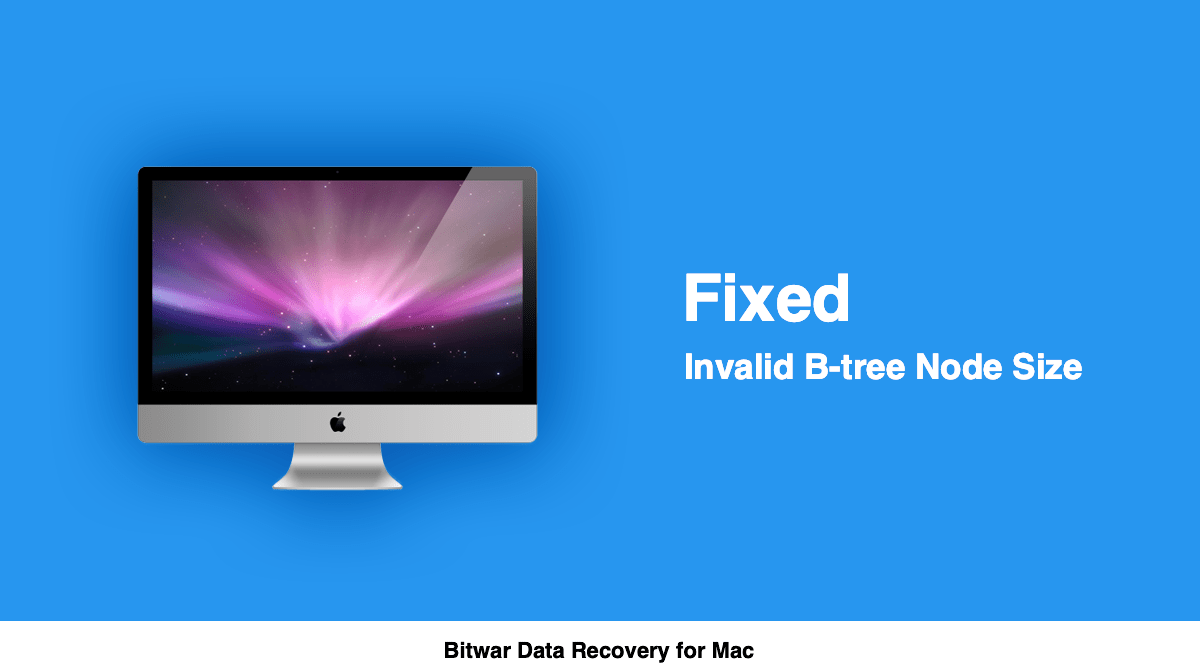
If the user ever faced this error on Mac don’t worry and just proceed to the article below as it will take you through some of the best ways to solve the “Eliminate Invalid B-tree Node Size” error on Mac and also hope to make the external drive work again.
Table of Contents
What is ‘Invalid B-tree Node Size’ Error?
Actually, the MacOS is not the typical Operating system; there is a reason it might take a little time to get used to it. Still there are many Mac users who do not know about this and when a Mac user saves a file on the Mac, the Operating System files a unique entry specifically for this file using the B-tree format.
When you are accessing a file, the macOS will navigate by using B-tree to locate the specific file. So, if you are getting this error, then the B-tree is corrupted, and the macOS is unable to locate the file. The best way for Mac users is to reciprocate it by repairing the disk.
Possible Error Cause
The “Invalid B-tree Node Size” error message appears on Mac’s screen can due to several reasons such as:
- Broken B-tree structure.
- File system corruption.
- Catalog node file damage.
- Abrupt shutdown of the system.
- Head file corruption.
- Malfunction of the operating system.
- Boot sector error.
- Virus attack.
Most importantly, there can be a high risk of data loss from SD card when you are fixing the issue. Therefore, to prevent permanent loss of data, we suggest you go through together the steps below to recover all essential data from the SD card by using the reliable and free Mac data recovery tool.
Best Solutions to Fix ‘Invalid B-tree Node Size’ Error On Mac
If you are getting the “Invalid B-tree Node Size” error, then your Mac will crash inevitably in a meantime. Besides, you will face unbootable hard drive and will not be able to access the files on it. So, you need to make sure to fix the error as soon as possible.
Solution 1: Disk Utility
The first solution you can try is by running the Disk Utility. Disk Utility is a built-in utility tool on macOS. This tool can be used to repair hard drive problems on Mac. So, refer to the steps below:
Step 1. Go to Apple Menu and click on Restart.
Step 2. In the search box, type Disk Utility.
Step 3. Hit Enter.
Step 4. Locate the Disk that is having an Invalid B-tree Node size issue.
Step 5. Lastly, click on First Aid and click Run.
After performing the steps above, macOS will start fixing the hard drive error immediately.
Solution 2: FSCK Command
The File System Consistency Check or FSCK is a command utility tool provided on a macOS. It is also a built-in tool designed to check for file system errors on Apple manufactured computers.
So, the FSCK Command can be used to fix the “Invalid B-tree Node Size” error, check out the steps below:
Step 1. Access the Single-user mode by providing the password.
Step 2. In the single-user mode, Reboot the computer and while the Mac restarts, hold on to the Command and S keys.
Step 3. In the command box, type the command: /sbin/fsck–fy. Then, followed by hitting the Enter key to proceed.
Step 4. Lastly, type Reboot, and hit Enter again to execute.
This procedure is capable of rectifying the “Invalid B-tree Node Size” error effectively on Mac. If none of the solutions above work, then reformatting the Mac system is the only option. Please take note that reformating Mac will also cause you to erase data in the hard drive. So make sure you backed up all the data in the hard drive before initiating the reformatting procedure with the professional data recovery tool below to restore lost data.
Recover ‘Invalid B-tree Node Size’ with Mac Data Recovery Tool
We recommend using Bitwar Data Recovery Software for Mac for any kind of data recovery due to its powerful and dynamic functionality. It can retrieve any data such as videos, audios, images, docs and excel from any internal or external storage devices like SD card, USB flash drive, hard disk, memory card, and pen drive, etc.
Besides, Mac recovery tool has a user-centric interface and step by step approach towards data recovery to deliver 100% clean and expected results.
Follow the steps below and learn how to backup data from hard drive on Mac:
Step 1: Download Bitwar Data Recovery software for Mac operating system from our official website: https://www.365datarecovery.com/ by clicking on the Free Download button. After downloading, install the software in your Mac system.
Step 2: Once the software is installed, Connect the Seagate external hard drive to your Mac device and Launch the data recovery tool.
Step 3: Now, choose the Partition from the list of partitions, where you want to restore your data, followed by clicking on the Next button.
Step 4: You can choose Quick Scan at the beginning of the scan, and if Quick Scan doesn’t work to find the data, try with the Deep Scan next time.
Step 5: After that, Select the File Formats you want to recovery.
Step 6: Now, Check and Preview all the selected data that requires recovery and then click on the Recover button to start the data recovery.
Important Note: When the recovery is successful, please save all the retrieved file at a different safe location instead of the SD card, < strong>DO NOT save it back on the same drive or disk.
Solution 3: Reformat Mac
As we have warned previously, remember to back up the hard drive because all the files will be erased during the reformat procedure. Suppose that you had already backup the data, refer the steps below to start reformat the Mac system:
Step 1. Please run Disk Utility.
Step 2. Click on the External drive icon visible on the left sidebar.
Step 3. Then, click on the Erase button.
Step 4. Go to the Volume format menu and select macOS Extended.
Step 5. After that, Type a name for the external drive, the Name field will be visible on the screen.
Step 6. Lastly, click on the Erase button.
This is an effective way to fix the “Invalid B-tree Node Size” error on Mac but the bad side is that the data in the hard drive will get erased.
Solve-It Now!
So, if you are facing the “Invalid B-tree Node Size” error on Mac, don’t panic as this just a common error. Besides, it also means that the hard drive is possibly corrupted, but if that happens, do not get disappointed because data recovery is still possible. Just refer back to the article above as we had mentioned the best way to retrieve lost data on Mac by using Bitwar Data Recovery for Mac.

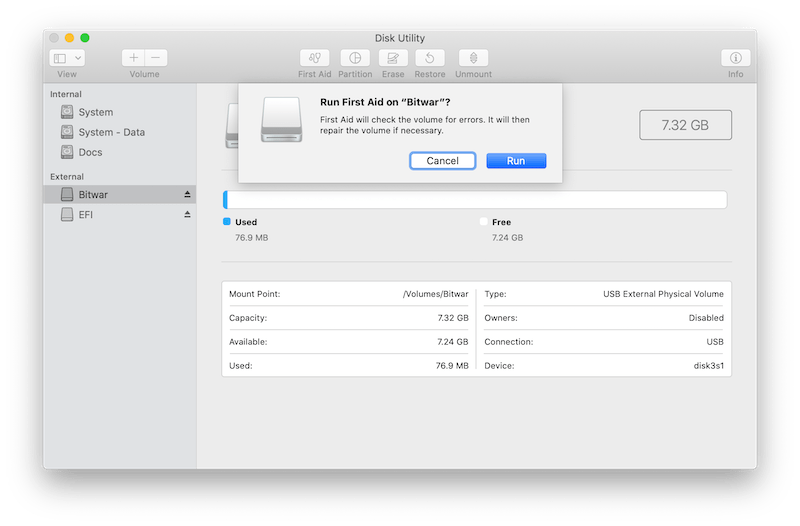

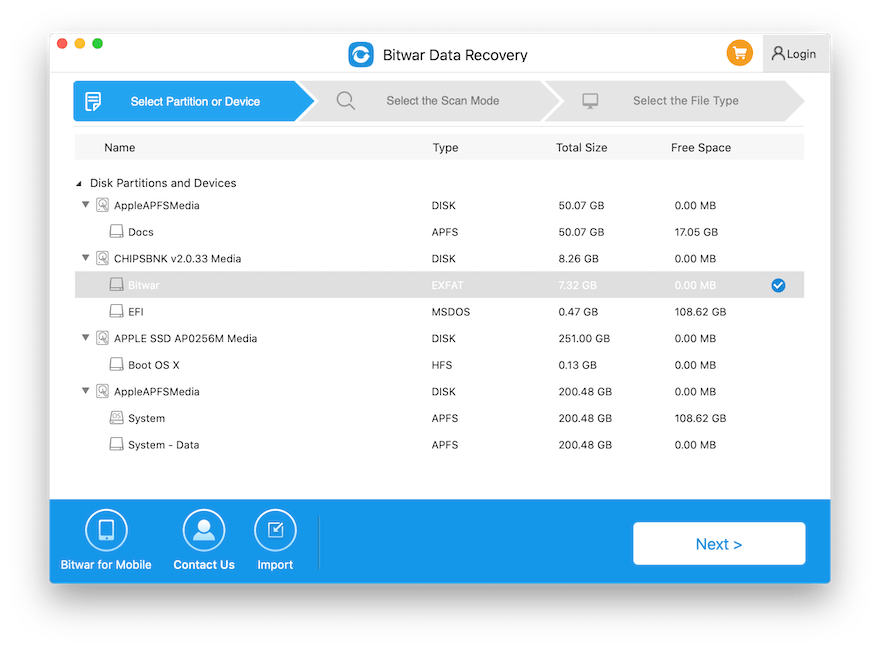

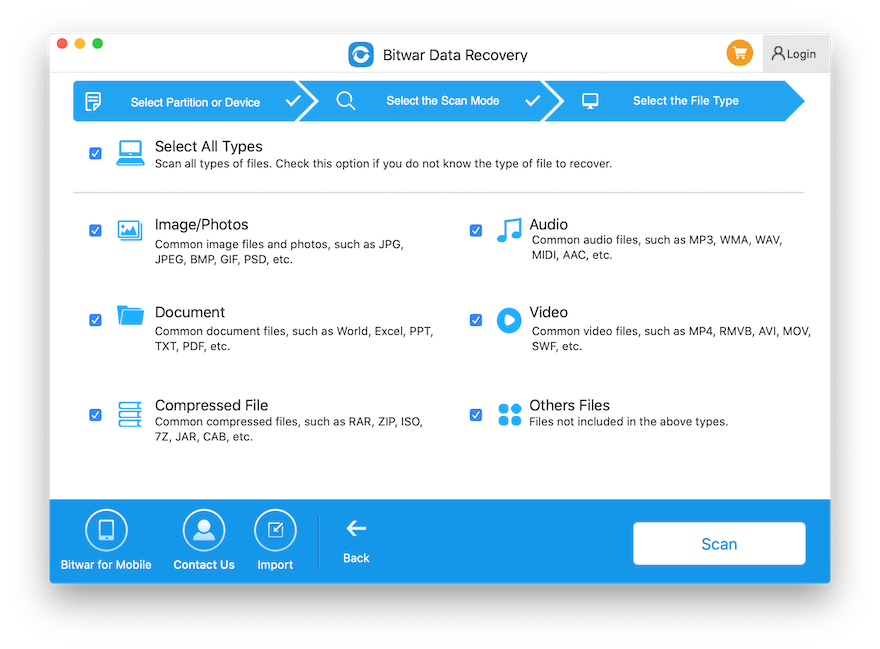
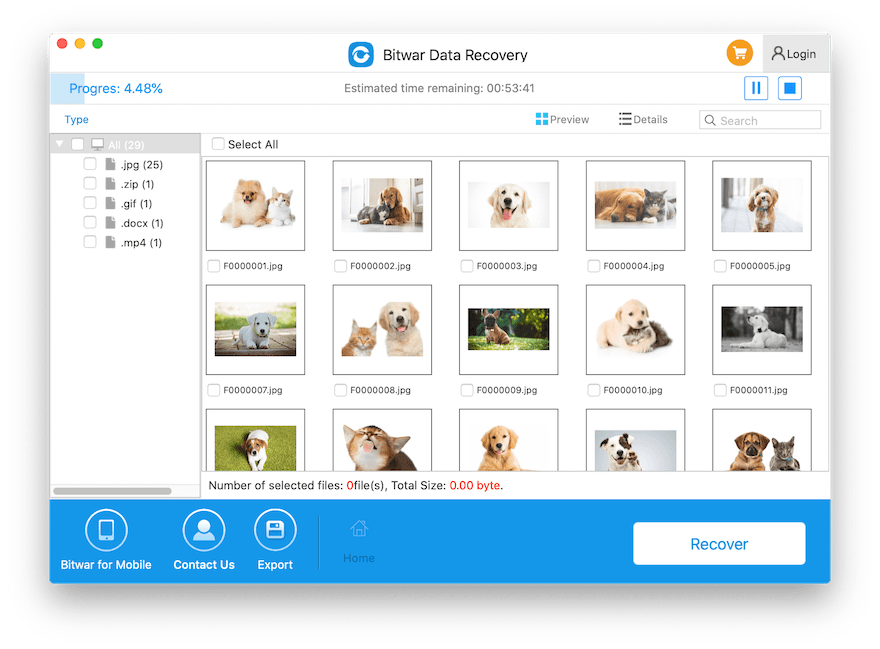
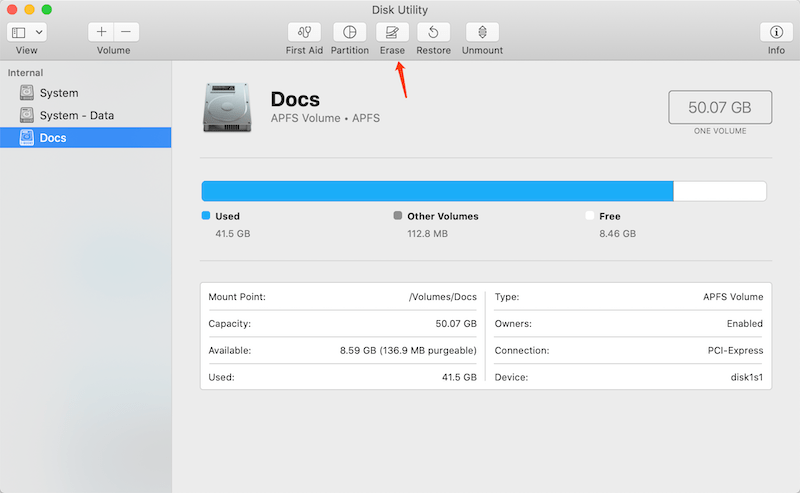









Michael says: